CivicPay Online
My Agency > Reports > Profile Report
The Profile Report is used to report on member profile data, such as account information, optional enrollment status, and created date and last login date/local time. This report is accessed via the Reports page in the My Agency menu.
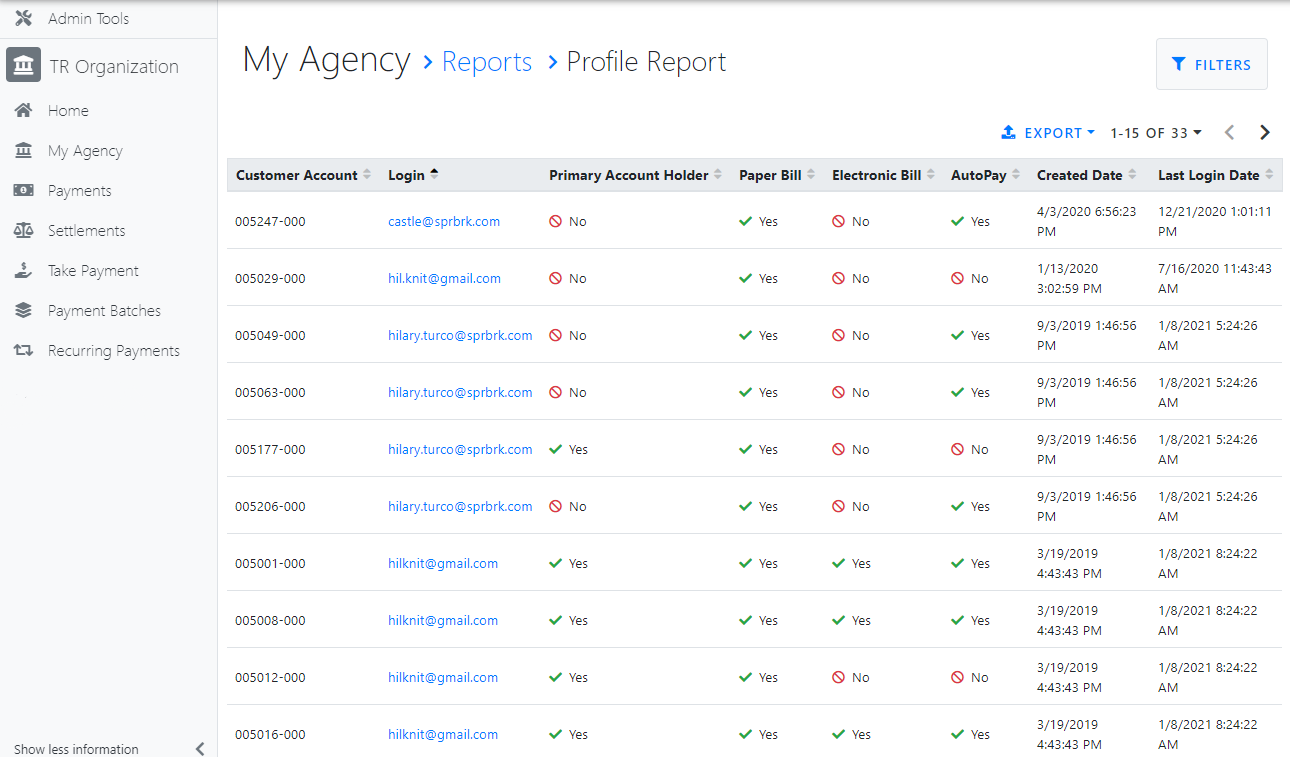
Filter the report data
Use the Filters button  at the top of the page to filter the user profiles that display in the data grid below. This will open the report filters screen.
at the top of the page to filter the user profiles that display in the data grid below. This will open the report filters screen.
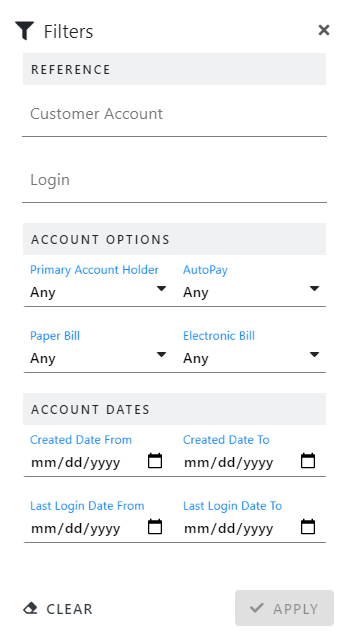
-
The Reference section is used to filter the displayed profiles by individual users.
-
The Customer Account field is used to specify an individual member account number in order to generate the report for a single member.
-
The Login field is used to specify the login email address of an individual member account in order to generate the report for a single member.
-
-
The Account Options section is used to filter the displayed profiles by the account options specified on the member profile itself.
-
Use the Primary Account Holder, AutoPay, Paper Bill, and Electronic Bill fields to filter the members on the report by their status for each of these profile options. The status options are Any, Yes, and No. For example, if your organization would like to suggest that members sign up for electronic billing, select No in the Electronic Bill field and the generated report will provide a list of all members who are not signed up for electronic billing.
-
The AutoPay field can also be filtered by Current Charges or Total Amount Due for agencies that have Scheduled Payments enabled.
-
-
-
The Account Dates section is used to filter the displayed profiles by important account dates.
-
The Created Date From and Created Date To fields are used to filter the displayed member profiles by the date the profile was created.
-
The Last Login Date From and Last Login Date To fields are used to filter the displayed member profiles by the date the member last logged in to CPO.
-
- The Clear button is used to reset all filters.
- Click the Apply button to filter the user profiles according the criteria entered above.
- Once the user profiles have been filtered, the specified data filters will display across the top of the page.
- Use the column headings to sort the displayed user profiles.
-
Click the Export button
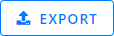 to export the filtered profiles in an Excel spreadsheet or a .csv file.
to export the filtered profiles in an Excel spreadsheet or a .csv file. -
Once a .csv export is generated, it can be imported into the UB Synchronize Web Payments tool in Springbrook V7 or in Cirrus. This tool will roll through the included accounts and synchronize the auto pay/recurring payments settings between V7/Cirrus and CPO.